Go to the Settings page and click "Connect" in the Chatwork notification settings. Follow the instructions on the displayed page to complete the Chatwork integration.
Important Notes
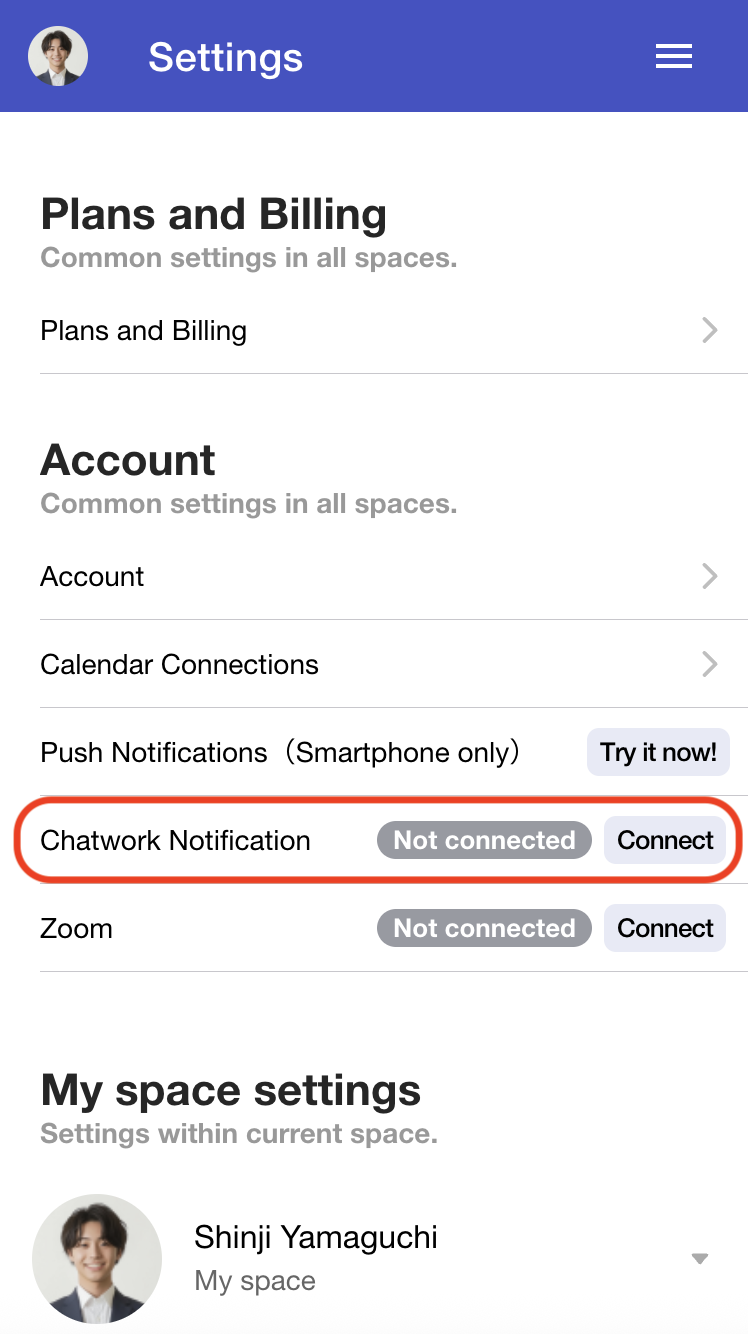
The Chatwork notification settings display will change to show the currently connected
Chatwork account.
You will then be able to configure Chatwork notifications for each scheduling page.
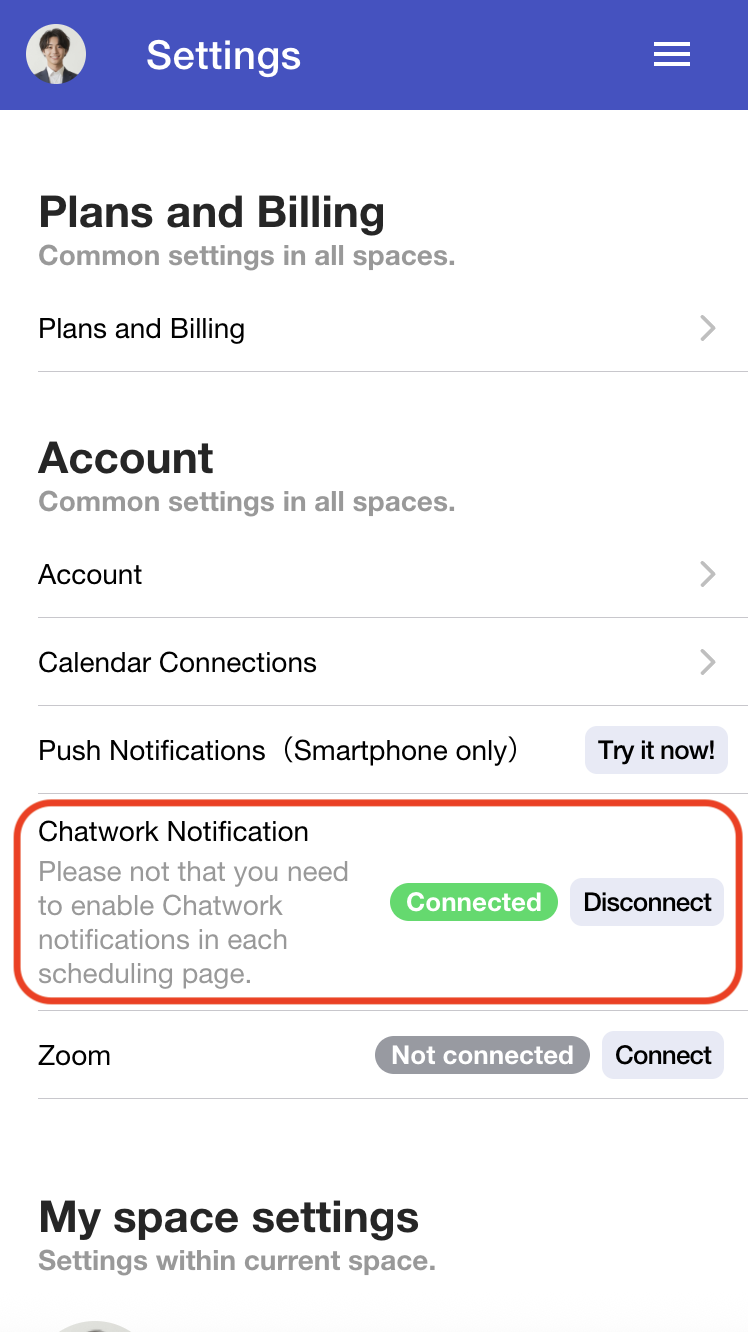
When creating a new scheduling page or configuring templates, turn on "Send to Chatwork".
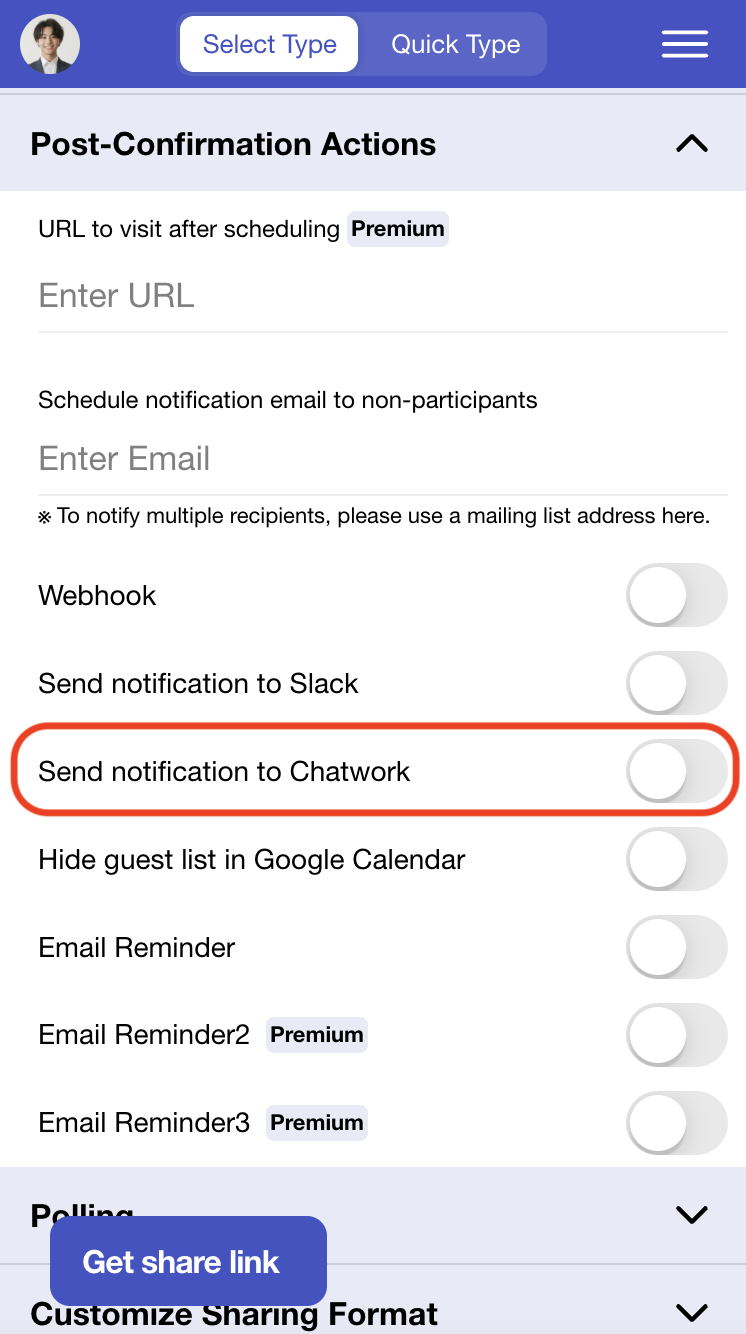
The "Select notification room" setting will appear. Click to select the room where you want to receive notifications. After generating the scheduling page, when a schedule is confirmed, a confirmation notification will be sent to the selected Chatwork room.
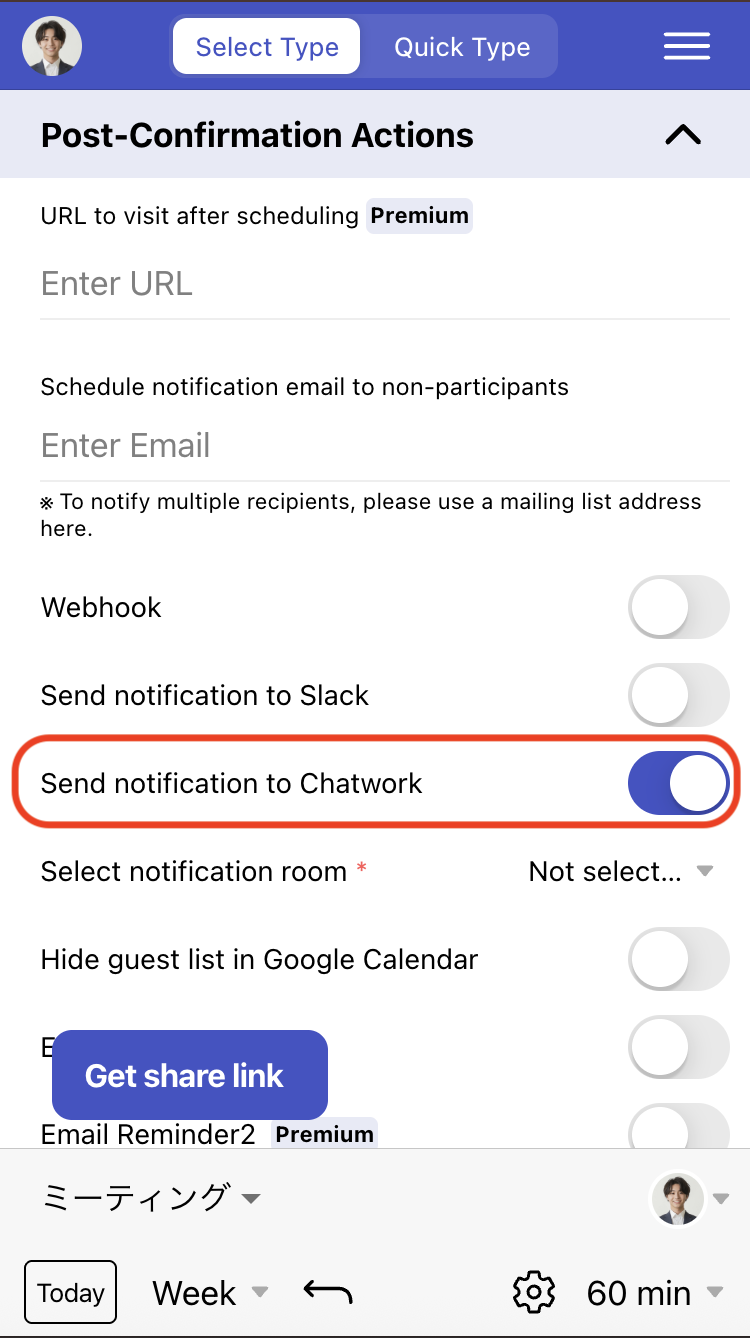
The following types of notifications are sent to Chatwork: