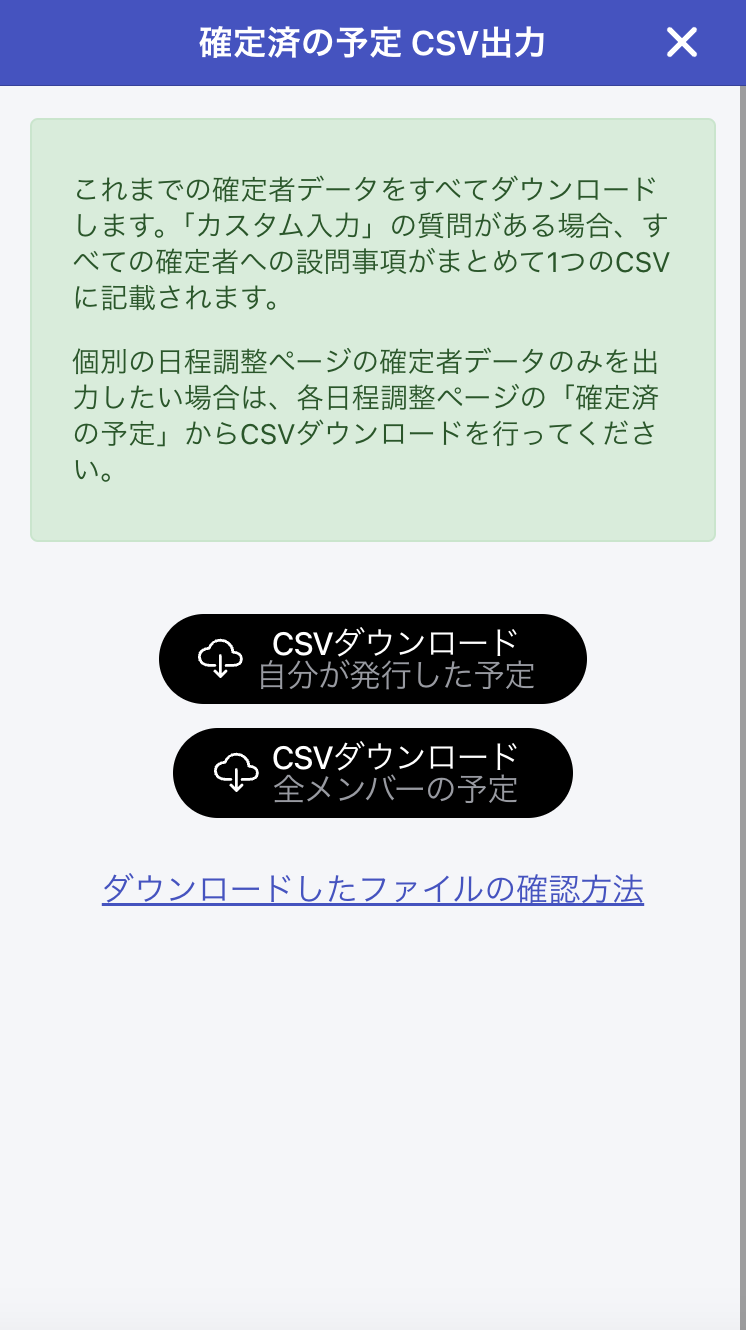Please access using the web browser version.
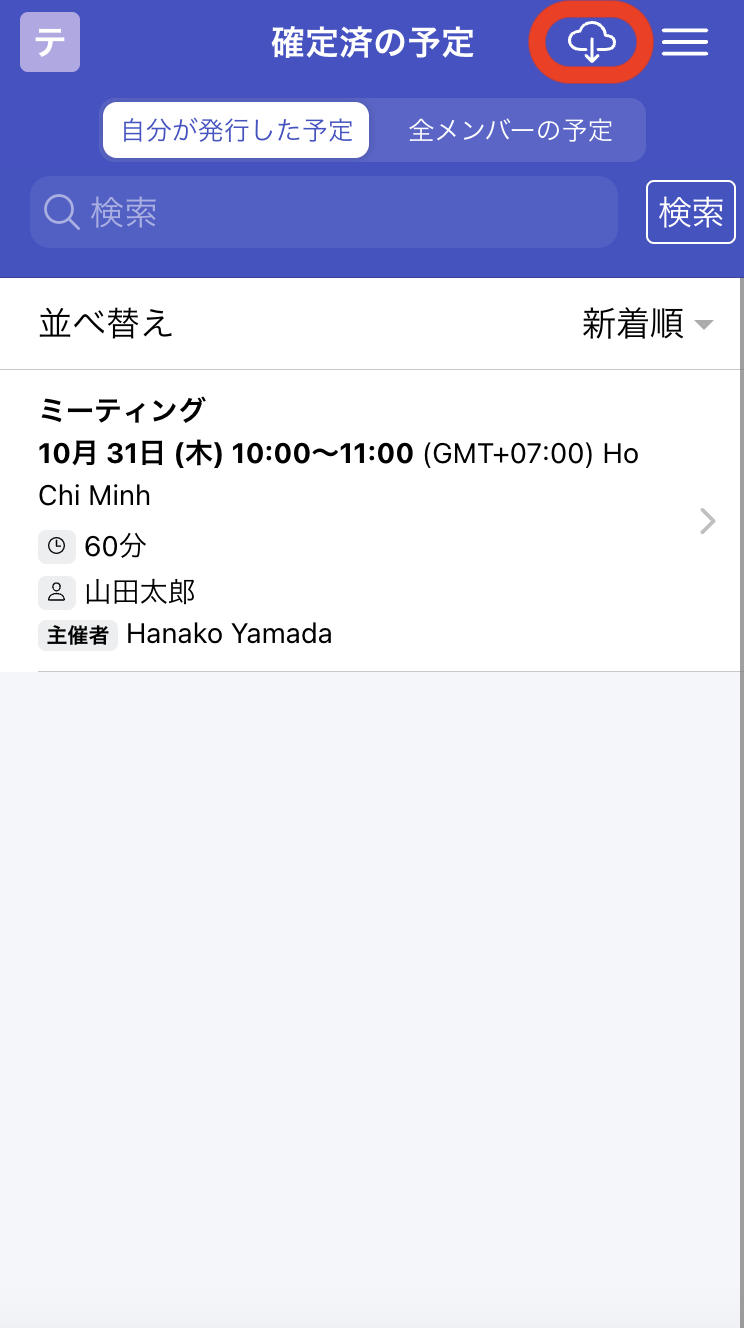
CSV files containing all members' schedules can only be exported by users with team owner or team manager privileges.
When exporting from this page, if custom questions exist, all custom question responses will be output in the same CSV file. If you want to export CSV files for each scheduling page separately, please export the CSV from the confirmed schedules page at the top of each individual scheduling page.
When UTC appears in the time fields within the CSV file, it indicates that the time is in UTC (Coordinated Universal Time).