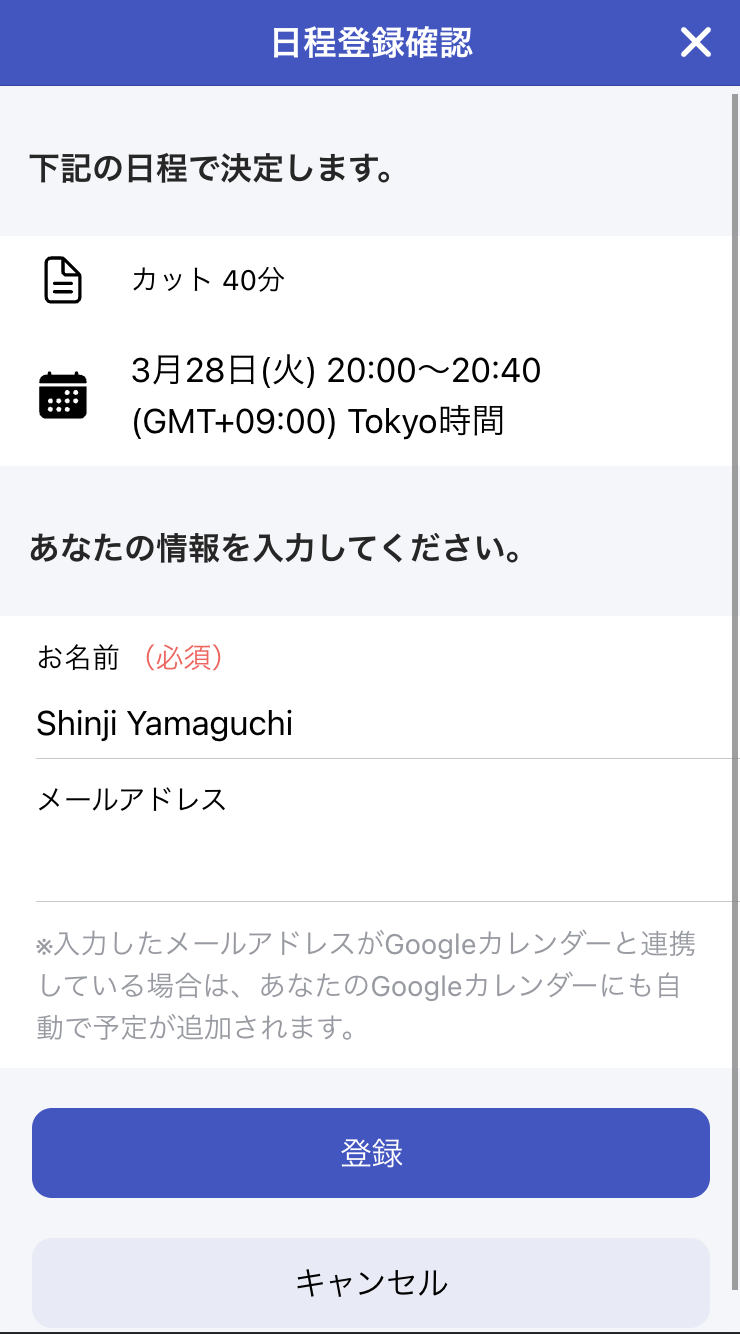This setting is only available with the Quick Type scheduling.
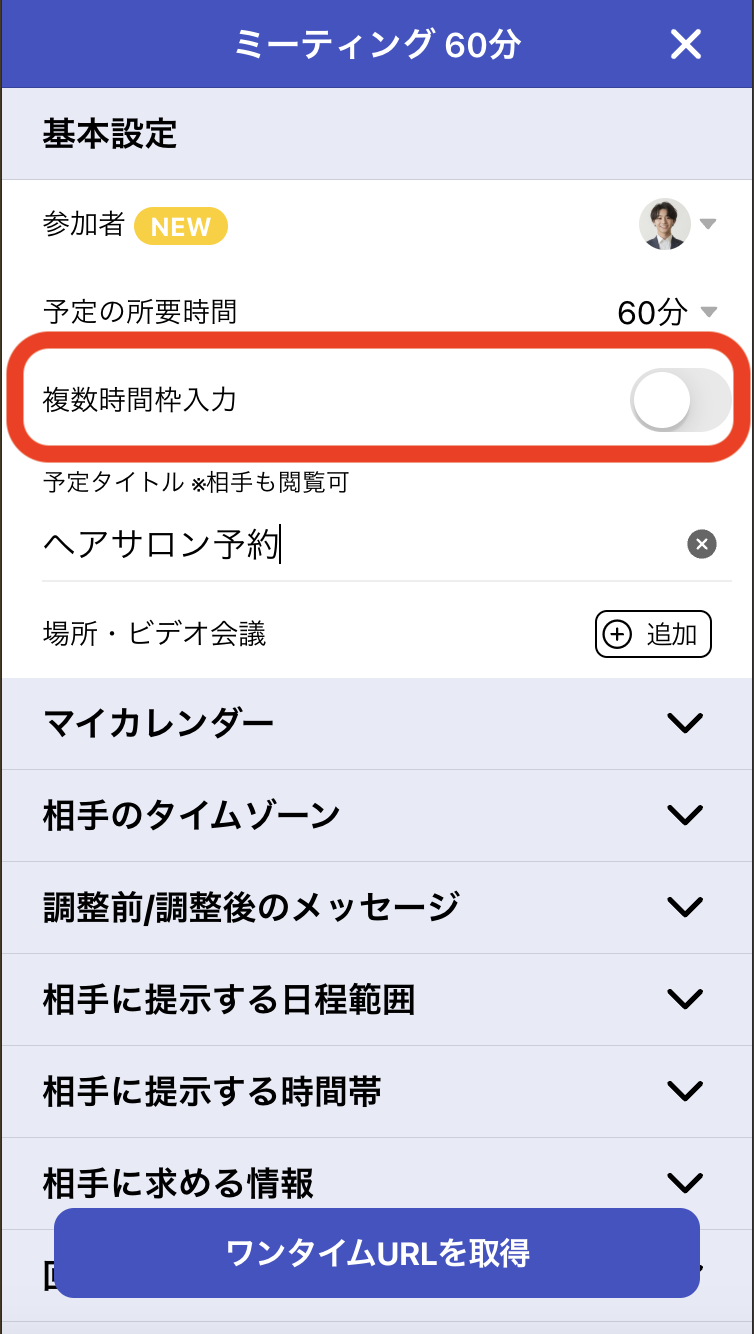
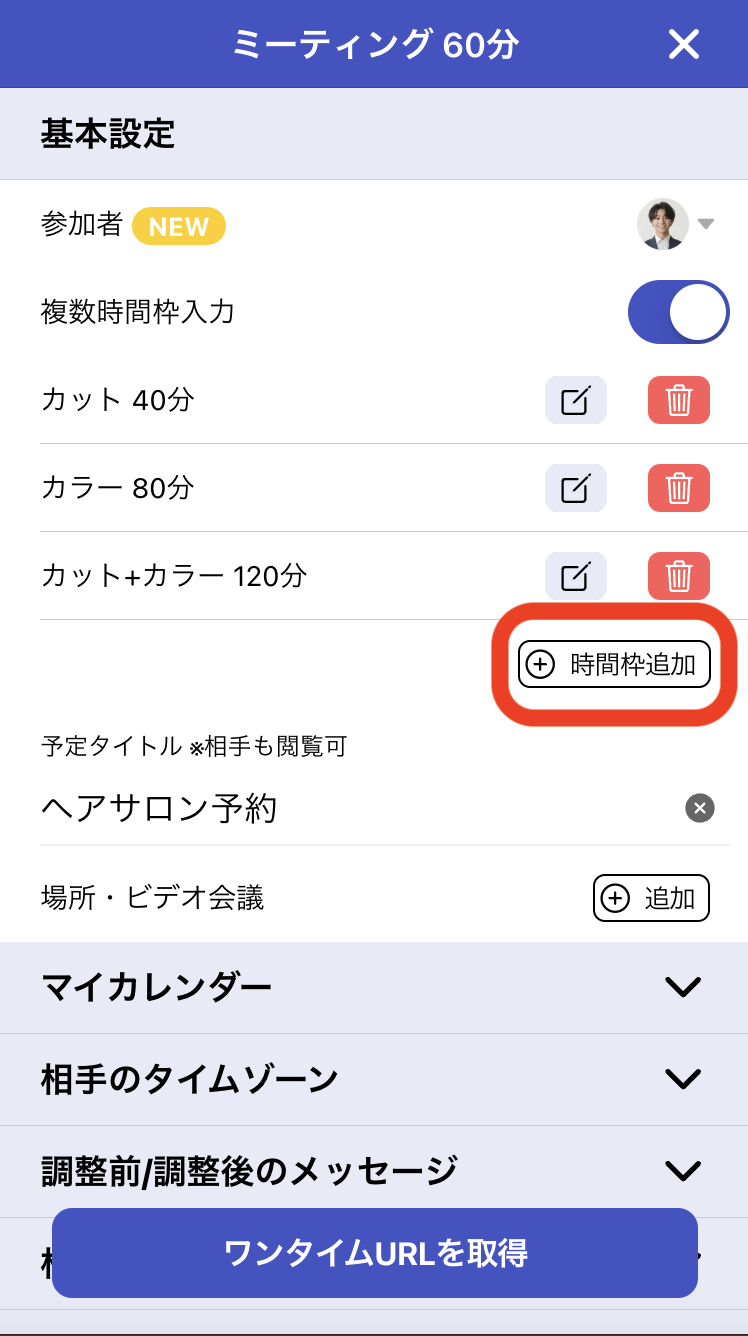
Send the generated scheduling page to your recipient.
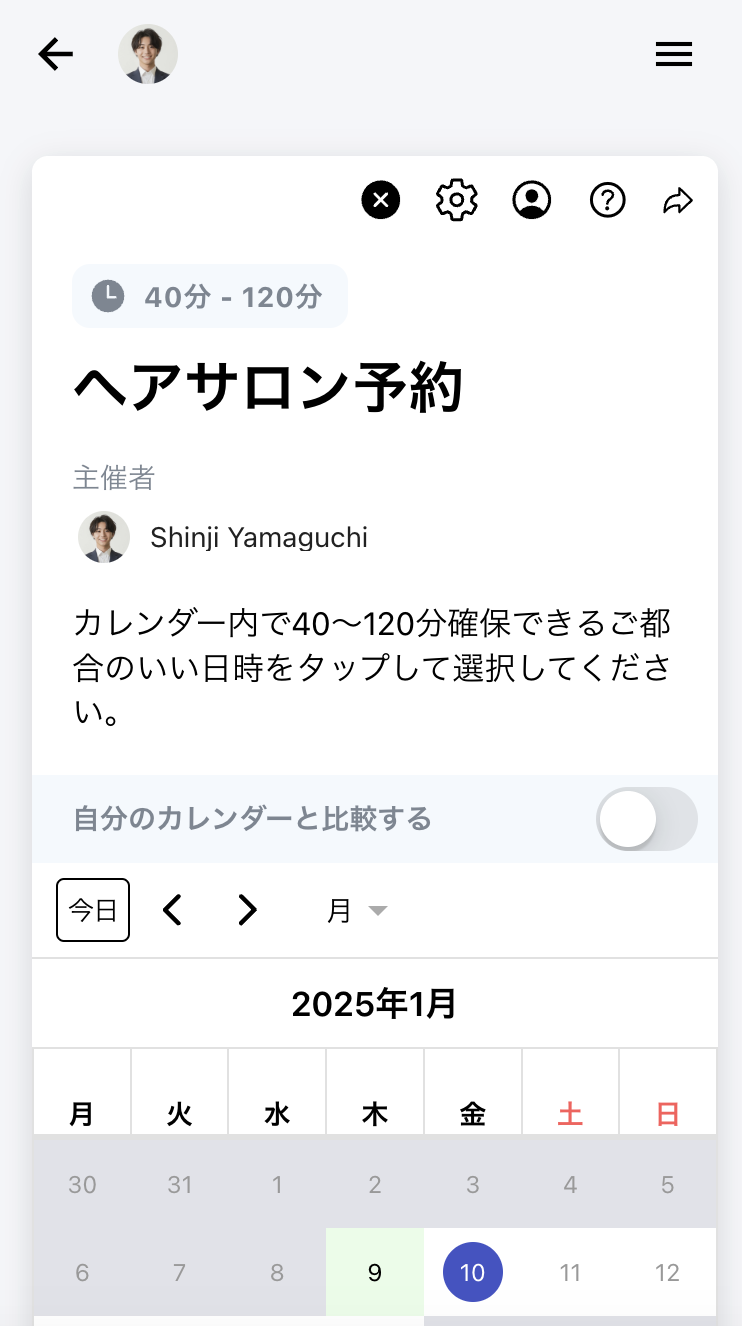
When your recipient selects their preferred date and time, they will first see a form to specify the menu and duration.
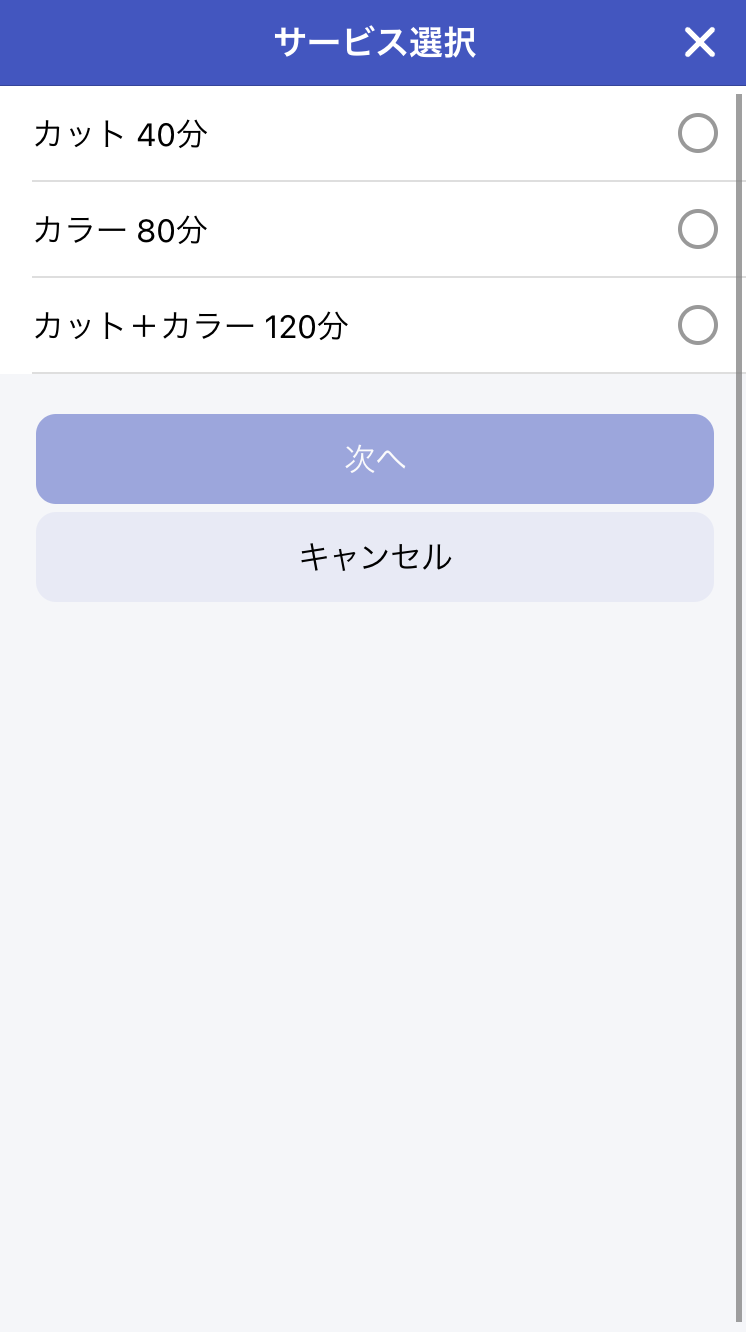
After this, the process follows the same flow as regular scheduling.