Go to the Settings page and click "Connect" in the Slack notification settings. Follow the instructions on the displayed page to complete the Slack integration.
Important Notes
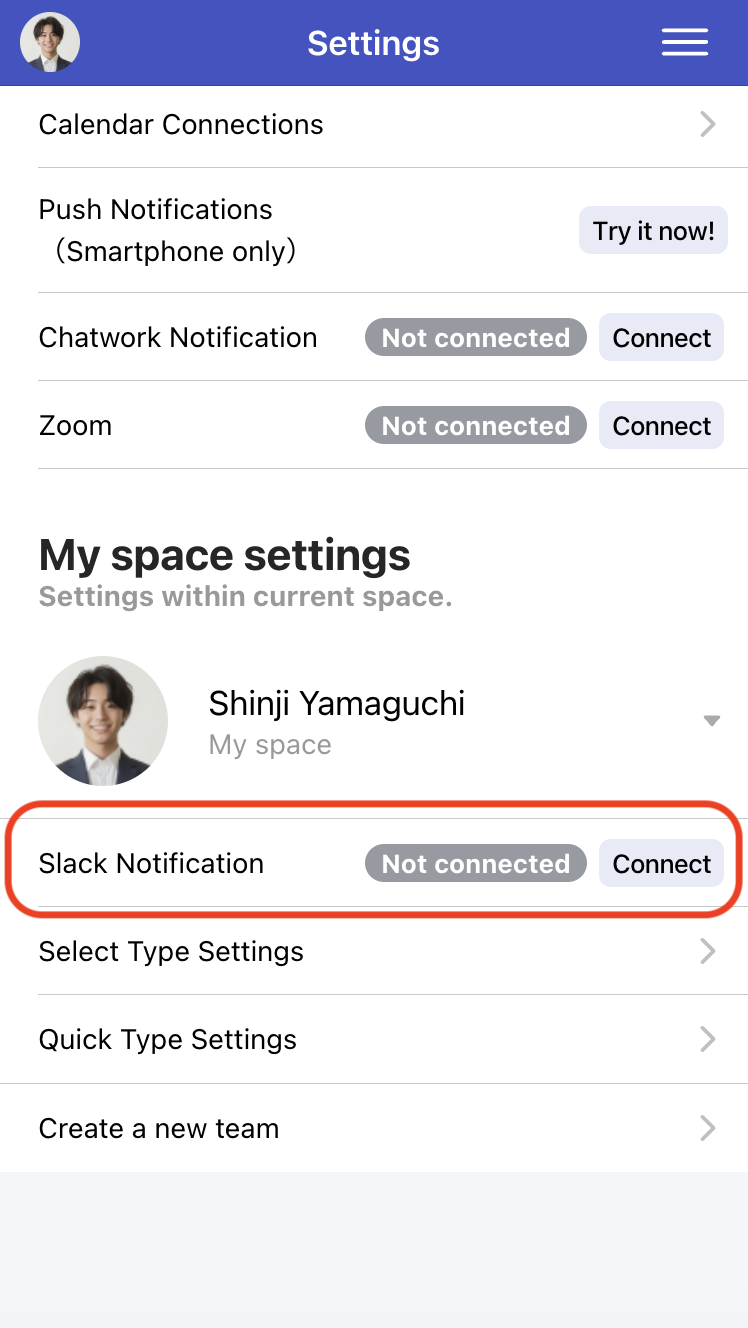
The Slack notification settings display will change to show the currently connected Slack
workspace.
You will then be able to configure Slack notifications for each scheduling page.
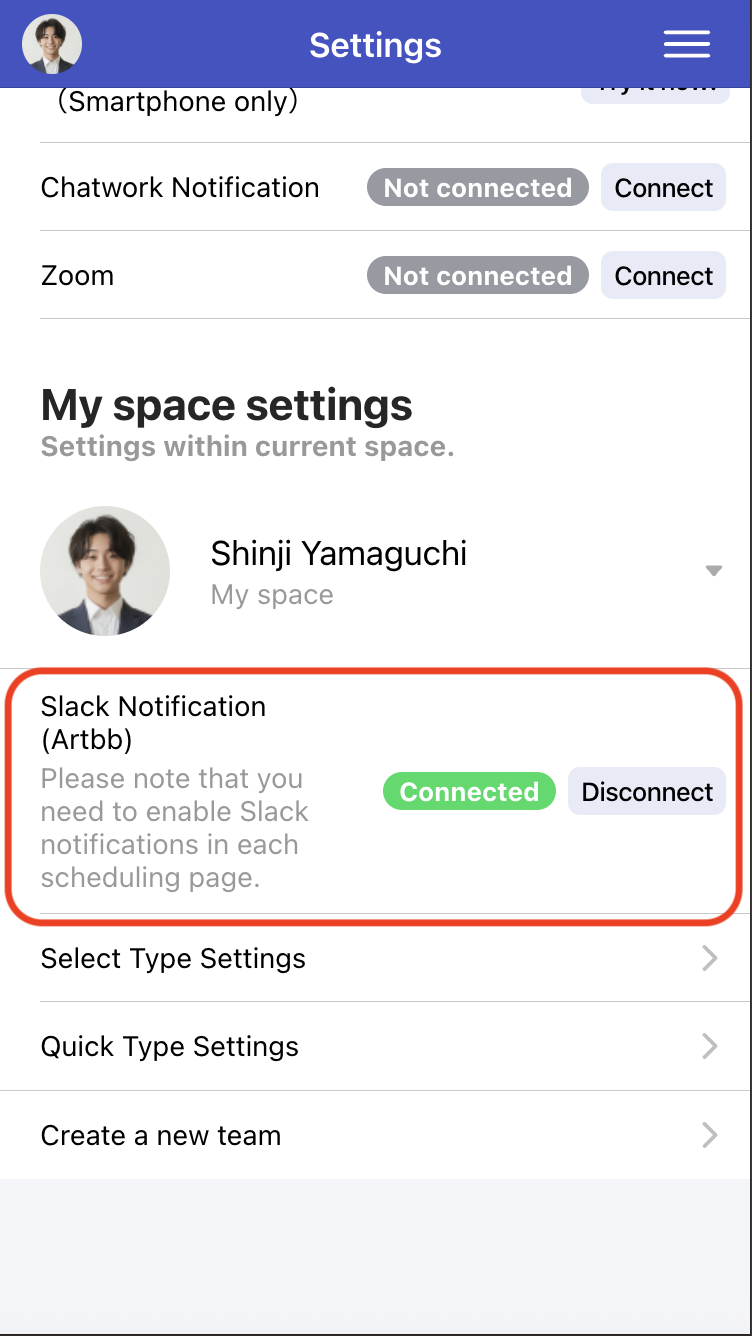
When creating a new scheduling page or configuring templates, turn on "Send to Slack".
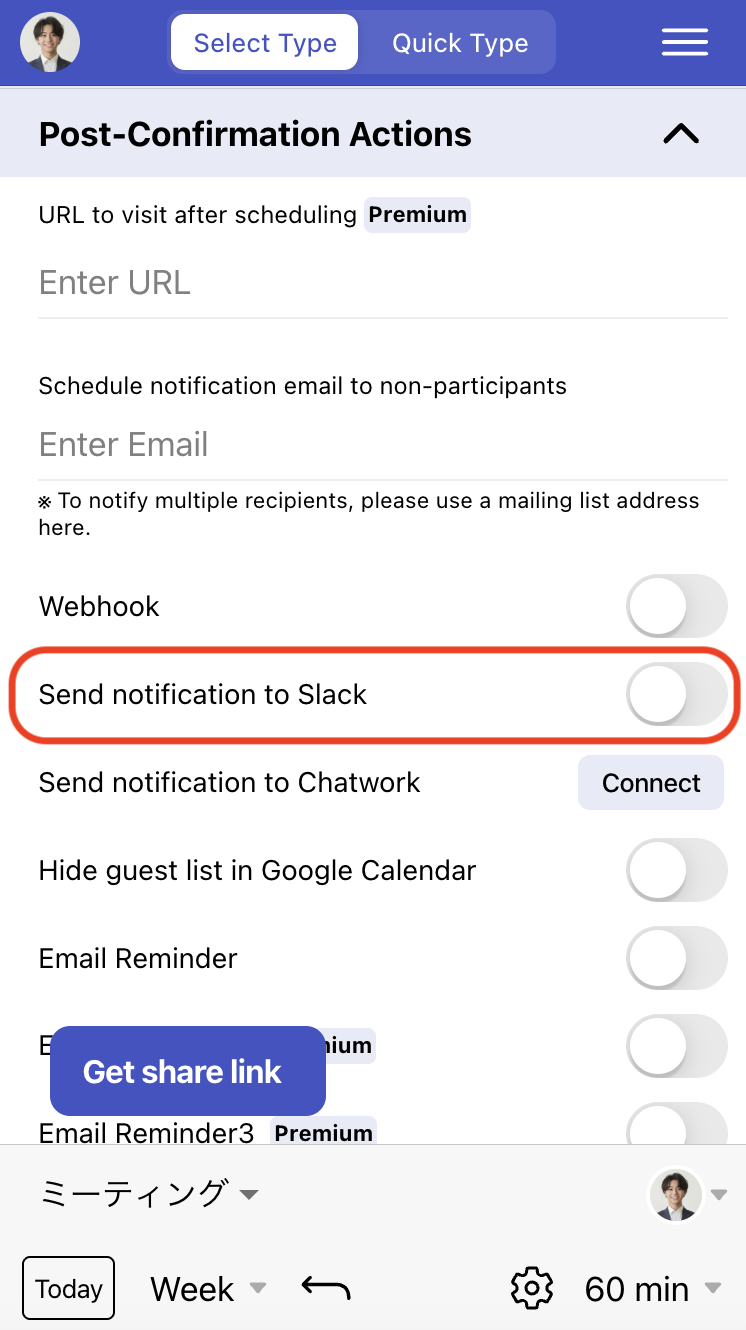
The "Select notification channel" setting will appear. Click to select the channel where you want to receive notifications. After generating the scheduling page, when a schedule is confirmed, a confirmation notification will be sent to the selected Slack channel.
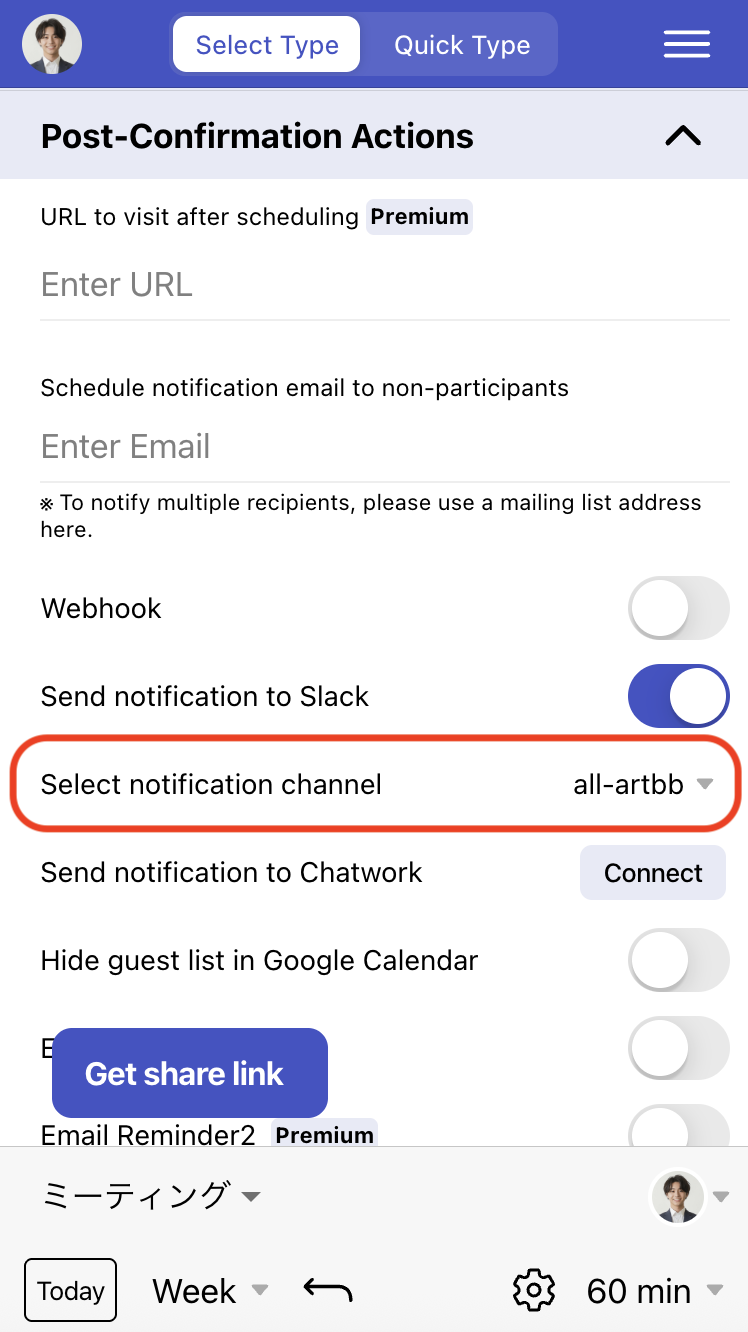
The notification channel list shows public channels from the Slack workspace connected in "Setting Up Slack Integration".
To use a private channel for notifications, after completing "Setting Up Slack Integration", post "@Aitemasu" in the
desired private channel in Slack. An invitation prompt for the Aitemasu bot will appear -
approve the invitation. The private channel will then appear as an option when you display
the notification channel selection screen in Aitemasu.
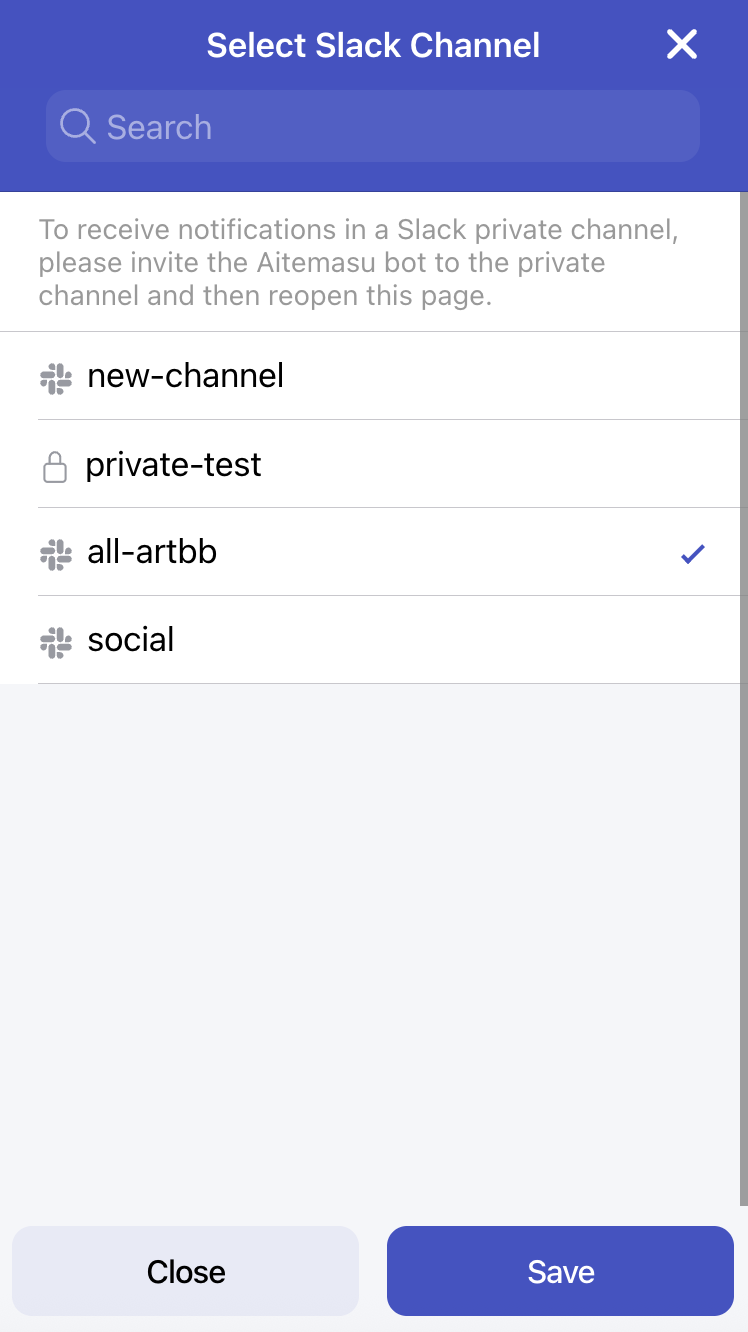
The following types of notifications are sent to Slack: