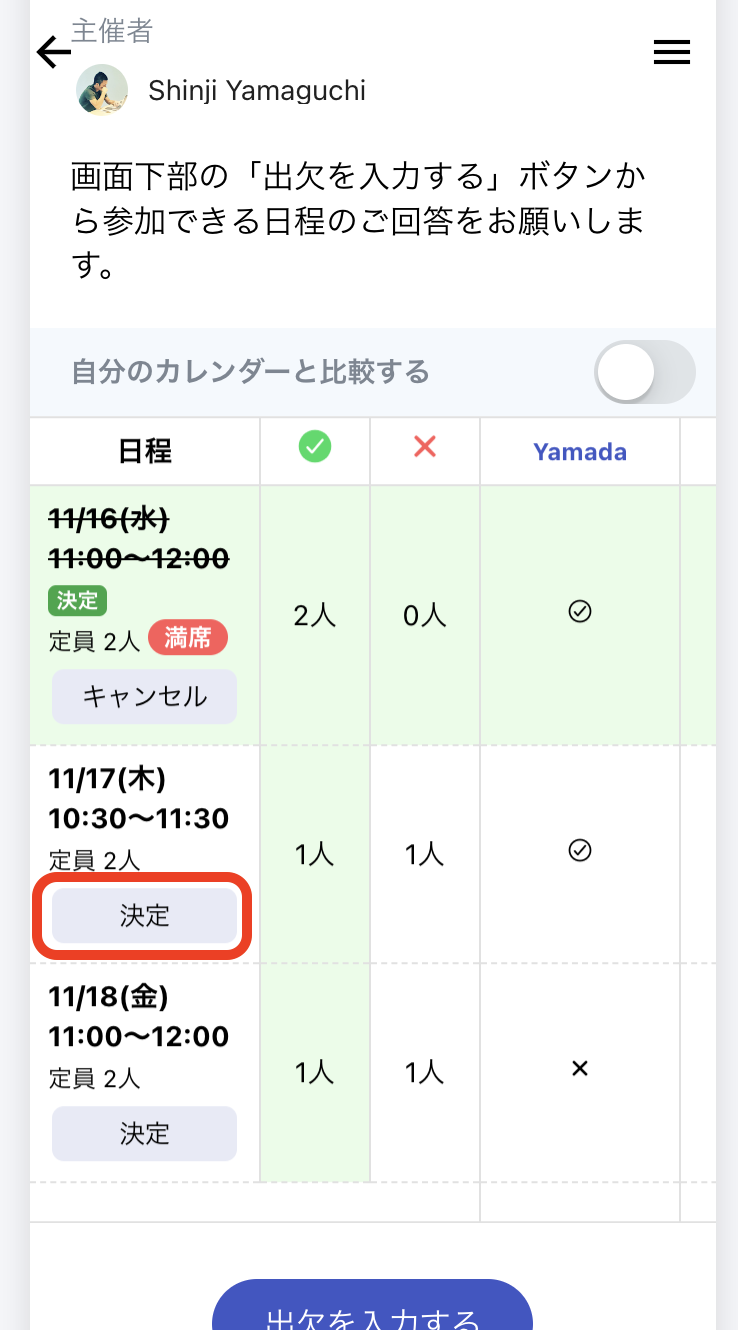This setting is only available for the candidate date proposal type.
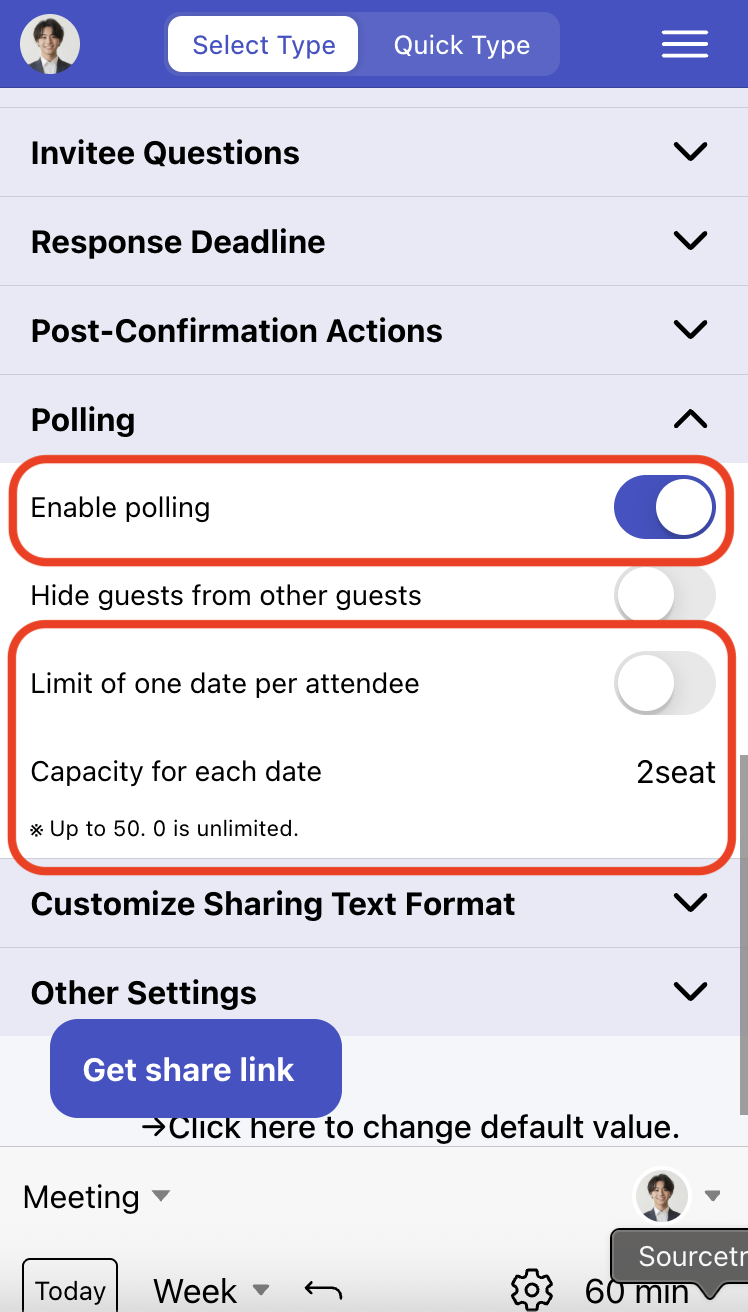
Send the generated scheduling URL to participants and have them vote through "Enter Availability". At this time, based on your latest Google Calendar status, candidate dates that are already booked will automatically become unselectable.
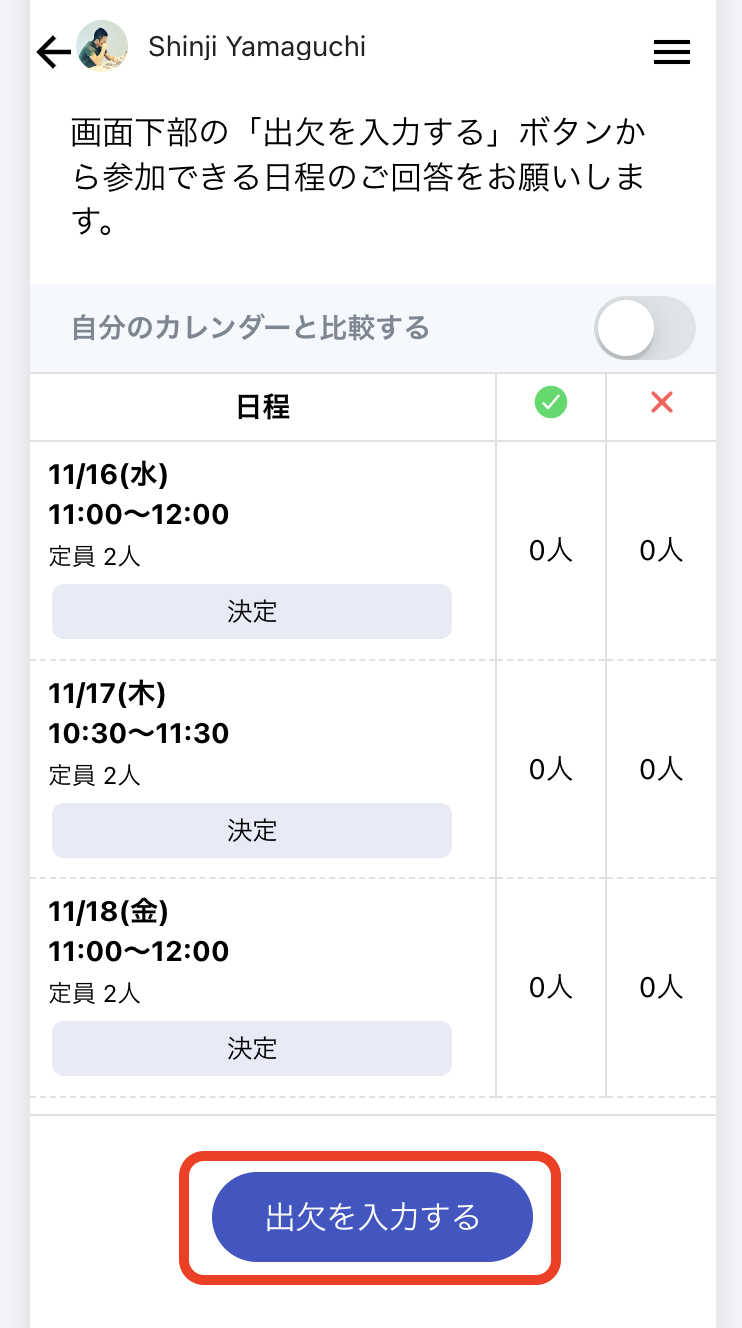
When a time slot reaches its capacity limit, it will be displayed as "Full" as shown in the
image, and participants won't be able to select full time slots when voting.
However, at this point the schedule is not yet finalized, so even when slots show as full,
you still need to proceed with "Confirm with decision button" in the next step.
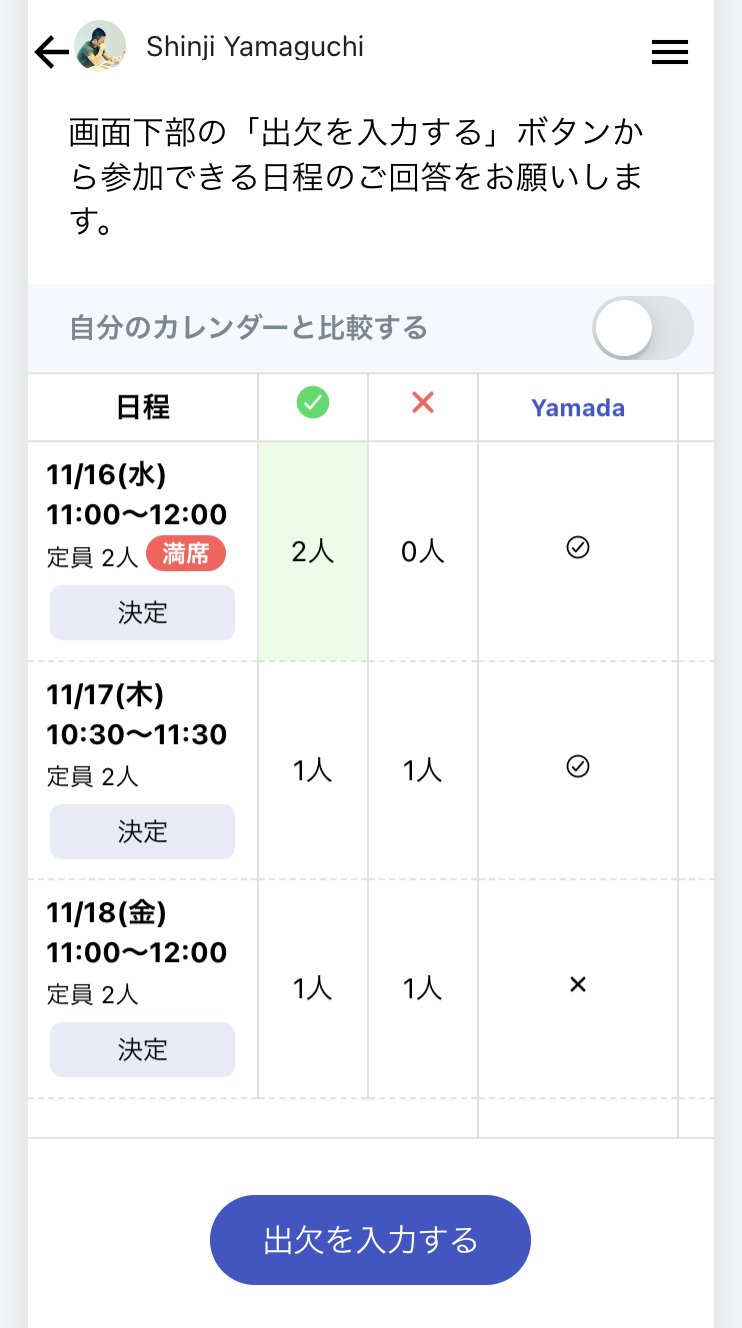
After this, the process follows the same flow as regular poll-type scheduling. After
receiving responses from participants, when the organizer account clicks "Decide", the
schedule is finalized, and participants who voted to attend and provided their email
addresses will receive calendar invitations from your Google Calendar.
You can finalize multiple time slots.
For information about canceling schedules, please see here.